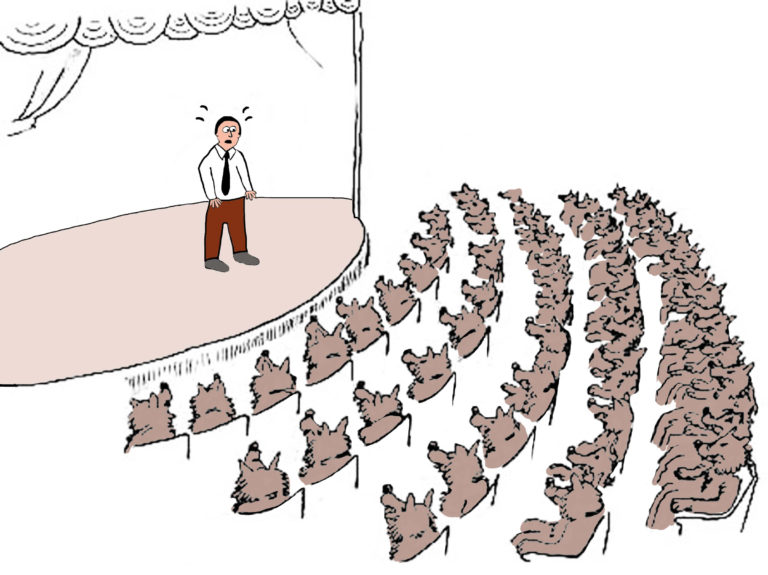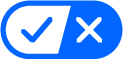Capture the image; then view, analyze and make your diagnosis. That’s the easy part. Now multiply that action by the hundreds of images you capture every month, and the thousands over the past few years. Clearly, you need a system.

You’ve made the investment in your digital equipment, and you’ll also need to invest time in managing the images. Storing digital images requires an information management system. This is basically a database designed in such a way that it will store, organize and allow easy access to those files, as well as a protocol that you and your employees follow with regard to images, based on your policy and procedures. Your clients will benefit, because the procedures you follow ensure that you maintain all images and can find them when you need them. In this article, we’ll discuss best practices for efficient workflow, from advice shared by Scott Swerdlin, DVM, MRCVS, of the Palm Beach Equine Medical Centers, Florida.
“I enjoy all the information technology and all the new imaging modalities,” says Swerdlin. “That set Palm Beach Equine ahead of some of the other practices in purchasing these modalities. Having good images and the ability to retrieve those images separates us from others.
“When you take the image, you have a responsibility to the client to store that image,” he continues. “That’s seven years, in the state of Florida, for the human side. We store all our images and records for seven years.”
Strategy
Plan your storage regime to fit your practice. Once you determine your workflow, pledge that you and your staff will follow it consistently; otherwise, it’s not worth the effort it took to develop the system in the first place.
Decide whether your policy is to focus on your local clients, or whether you’ll need to send radiographs to other practices out of state or even out of the country. How will you interface with other practitioners in sharing image files, such as sharing images you capture in a purchase exam for an out-of-state buyer? Will you be able to find the images you need when you need them?
What’s crucial is how you plan archiving. Every computer user learns—often the hard way—to maintain copies of files separately from the original computer source. With your image files, assume the worst case scenario. Whether it’s a mouse gnawing through a wire, or a tornado, hurricane or flood, plan for disasters that threaten your archive.
“We have fried our computers many times in lightning storms,” says Swerdlin. His practice maintains battery-powered backups that are on uninterruptible power systems so he can always access his computers and his data, even when the electricity fails.
Standard Image Format
As you probably know, your imaging system produces digital images that follow the Digital Imaging and Communications in Medicine (DICOM) standard. As Swerdlin explains, “DICOM is the standard for radiographs, CT, MRI, bone scans—that is the storage and retrieval capability. All the ultrasounds now have the ability to store in DICOM.” DICOM readers, both free downloads and readers built into imaging systems, allow any other practitioner to view your images. A common version is eFilm, supplied on digitial radiography (DR) equipment such as models from Sound-Eklin.
Images in the DICOM format give quality displays. “Read them on a decent screen,” recommends Swerdlin. “Especially if you try to read images stall-side, in the field, that’s good for 90 percent of images. But for 10 percent, you can get burnt because the image was fine, but the screen you used to look at it may be inadequate.
“So even if you are doing DR, store it on your system, and look at images later with a good monitor,” says Swerdlin.
That part of your procedure requires you to copy the file onto your computer system for viewing and storage. Typically, you’ll connect both machines with an ethernet cable and transfer using the machine’s software.
Keep your images in the original DICOM format and consider these the master files. Later you can save copies in other, lesser quality formats if you need to.
“With DICOM you can affect contrast, blow it up, magnify it and affect the brightness, so you have some control over looking at different images,” Swerdlin says. “With a pastern cyst, you can miss that on a field site. It’s tough to do stall-side.”
File Storage—Commercial or Custom?

To store your files on a computer, you need a Picture Archiving and Communication System (PACS). Ideally, you should have a dedicated file server or a main computer that maintains your images in the PACS. The server shares data access with client computers, whether they are desktops or laptops. It’s a single-access point for your images.
You can manage the PACS on your computer by purchasing a system made for that purpose, or you can employ an expert to develop a custom process for image storage. You’ll save time with a turnkey solution from a commercial source specializing in PACS.
“What you need is a Radiographic Information System, or RIS,” says Swerdlin. “That includes the patient ID number, owner’s name and horse’s name. Before anyone takes an ultrasound or radiograph, they need a patient ID number. That’s how we retrieve all our images.”
He notes that the ID is assigned by his practice management software, Business Infusions HVMS (see page 36). Many DR equipment providers also have integrated RIS into their programs and vice versa. “You can access those DICOM images by patient ID,” he explains. For image storage, Swerdlin uses the company VIZTEK, which supplies digital radiology software tools.
A simpler alternative is to set up what’s called a mini-PACS, a modality-specific PACS running on a local area network (LAN) in a single clinic. The network runs on a small business server, such as the Network Attached Storage (NAS) device from Buffalo (see sidebar, next page). Think of a NAS as a hard drive or multiple hard drives for your entire network rather than for just one computer. With Network Attached Storage, multiple PCs and Macs (even those connected via the Internet) can instantly access the same shared files. They also have automatic backup.
Swerdlin notes that many different kinds of mini-PACS are available, and also mentions limitations. “Many mini-PACS do not permit you to access or store other DICOM images such as bone scans,” he says. “They may have specific DICOM readers that will only read their archiving.”
A system that allows multiple DICOM readers is preferable. “I would recommend to upgrade and get it so all your imaging modalities are in one place on one server,” he says.
Swerdlin’s system runs on the Microsoft Windows XP operating system, and his server manages and stores the images. His clinic uses VIZTEK’s offsite storage program to store and back up files. Swerdlin adds that the user can also access images through the practice management software.
A reputable local computer support company can build a custom database which may be less upfront cost but create more work for you. If you already have a practice management system in place, the ideal is integrating multiple servers on your network. “I would recommend you use a local person who can provide the service,” says Swerdlin, adding, “You need a good IT guy to integrate your DICOM server into your other servers.”
Even with a turnkey system, plan to pay an expert to set up your image management system. Outsourcing the job shifts the responsibility of computer setup and maintenance to a business that’s used to handling these exact challenges.
Building the Archive
Redundancy is the best practice when it comes to storage of digital images. To maintain guaranteed access to the master file and backups, think beyond setting up files on a single computer, even if it’s connected to a reliable server.
“Make sure that one place you store images has a backup,” advises Swerdlin. “The minimum is offsite storage. A medium-sized practice can afford that, so all your modalities are stored in one place. For your mini-PACS or your DICOM server, use offsite storage. It’s not that expensive. A company like VIZTEK stores the images, and we read the images over the Internet. They maintain the multiple backups.”
As an example of redundancy, he also has another backup to his DICOM server, as well as a backup to that server and a tape drive for the backup server. “It works. We’ve gone through three hurricanes and a tornado that tore off the roof.”
With your own server, you’ll want to back up files every day. That way, if for some reason the master file is lost or damaged, you have one or more copies.
Transferring Files
Once your system is place, you can more easily network online with other practitioners practicing teleradiology. For example, Swerdlin has requested a second opinion from Dr. Sarah Puchalski, assistant professor at University of California-Davis. “She can access our server the same way we can. She has a PACS reader and DICOM reader,” he explains. “A Buffalo server or a mini-PACS can be networked, but those are slow.”
You may also need to transfer images through media, saving files to a CD or DVD that you deliver to a client or practitioner. “Many racetrack veterinarians request a CD, DVD or hard film. We make sure it’s in a DICOM modality, so the vet who’s reading it has the same ability to manipulate the DICOM image.”
He does note that he requires practitioners to submit files to him in DICOM format rather than other formats such as jpgs or tifs. “If people send me radiographs from overseas in either jpg or tif, I won’t give them an opinion. I have no ability to manipulate that image. I can’t change the contrast or brightness. So the image you get is the image you got.”
What about sharing copies of images with horse owners, agents and purchasers? Determine your policy to avoid any problems and confirm that the requestor is authorized to receive the images. “If a third party who is not the owner or agent requests imaging, we require written approval by the owner,” says Swerdlin. “People may call wanting a copy of an ultrasound, but then we find out they are not the buyer or seller. I would recommend to all veterinarians that there should be good communication and documentation. Nothing goes out to a third party unless we have approval from the owner.”
An owner may not have a DICOM reader, so the file would need to be exported to a format he or she can view. “We send a DVD Federal Express to the owner,” Swerdlin says. “We don’t send a jpg over the Internet because the recipient won’t have the same luxuries we have with the DICOM.”
Whatever system you choose, realize that the hardware is just the starting point. What protects your digital images is your management: your system setup, consistent workflow and ongoing maintenance.
SIDEBAR 1
Technology Tips
The Buffalo LinkStation Live model with 2 TB sells for $200. The top-of-the-line model for a home office is the Link Station Quad, with a hefty drive space of 8 TB, which sells for $900. This computer features Redundant Array of Independent Disks (RAID) 5: storage technology of multiple disk drives that protects your data.
SIDEBAR 2
Talking Terms
When setting up your storage, learn these terms to talk with computer experts.
DICOM–Digital Imaging and Communications in Medicine
PACS–Picture Archiving and Communication System
LAN–Local Area Network
Cat5–Category 5
DR–Direct Radiography
CR–Computed Radiography
RAID–Redundant Array of Independent Disks
UPS–Uninterruptible Power System
RIS–Radiographic Information System
RSNA–Radiological Society of North America
SIDEBAR 3
For More Information
See these websites:
DICOM
medical.nema.org/dicom
VIZTEK
viztek.net
Buffalo Technologies
Buffalotech.com
Sound-Eklin
soundeklin.com
American College of Veterinary Radiology (ACVR)
acvr.org